When fixing issues with roles, we frequently are not sure, which role is currently active and which is not. We can wait 15-30 mins to be sure that roles are updated. But is there a more efficient way?
I recently came into that issue. This time in Purview. I got Audit Reader role, but did not see any audit entries. After digging into my browser dev tools, I found a workaround. I'm sharing it below.
Preparing Developer Tools
Let's start with basics. We need to sign-in to Purview first.
Tip
Do you already know msportals.io? If not, check it out. You will be grateful next time you need to find any from multiple Microsoft admin portals.
From Purview main page, let's now open Developer Tools (DevTools). I usually use Ctrl + Shift + I or F12. Both works in Edge, Firefox and Chrome.
Tip
The screenshots below are from Edge. The experience in other browsers will be similar, but not identical.
For me, it's easier to navigate DevTools in separate window. Let's switch the view:
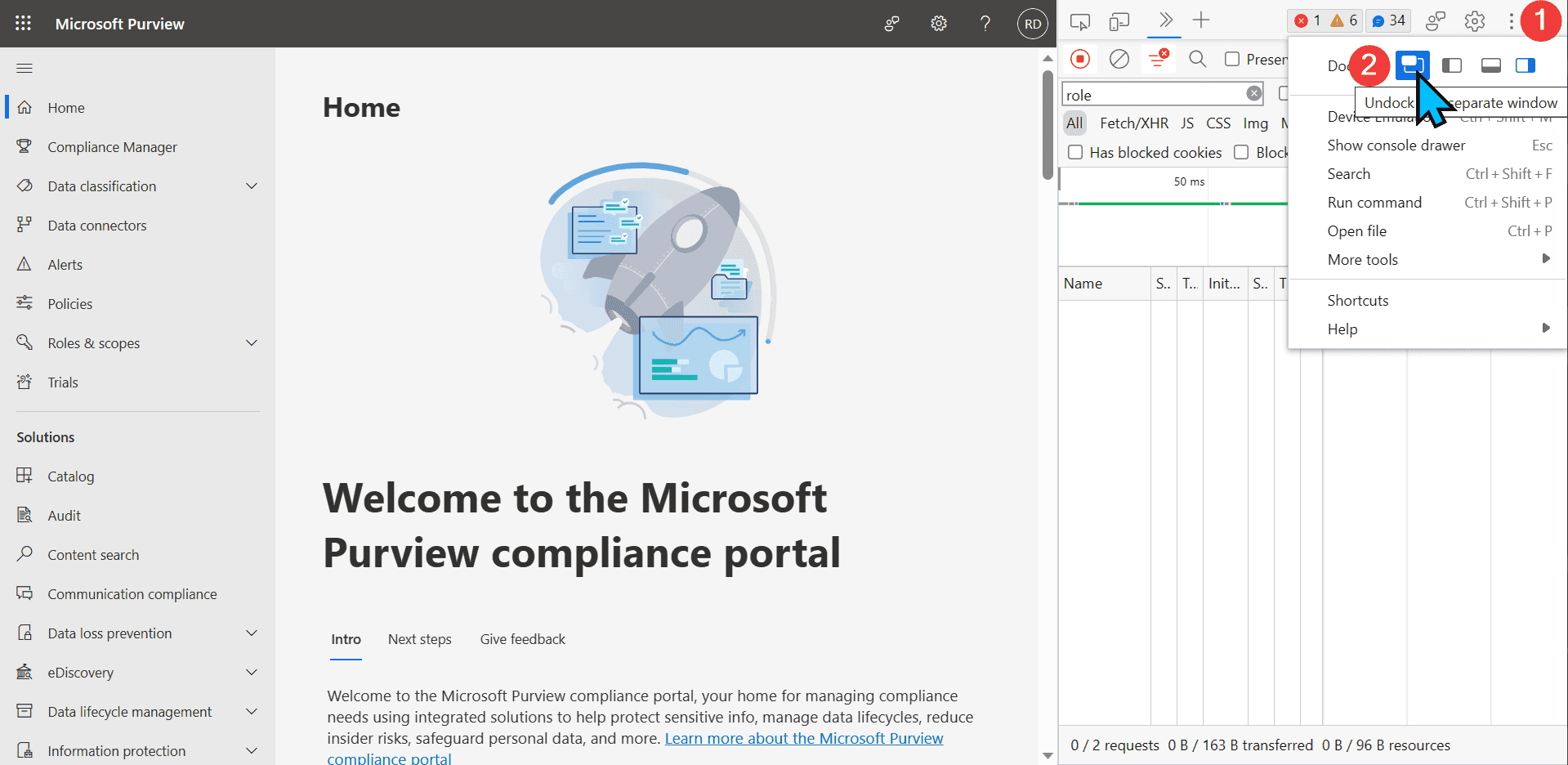
In DevTools, let's now switch to the Network tab (1). We can also disable cache (2) to make sure all requests are sent once again:
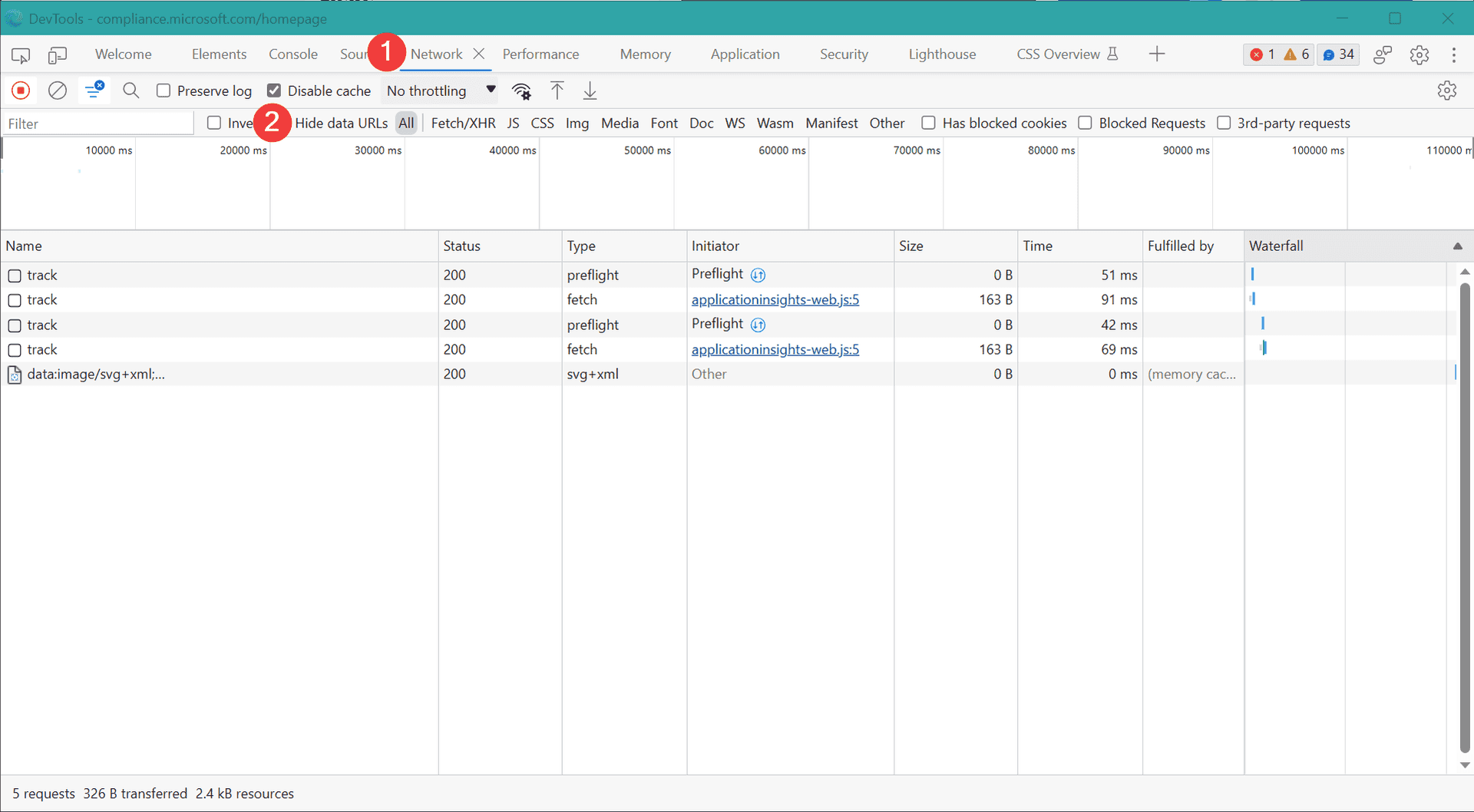
Generating the request
Now we need to force our browser to ask for the roles assigned to our account. To do this, let's go to audit log search. You can either click Audit from the left menu or use direct link to Audit page.
Our DevTools will show plenty of requests. But we are interested in one: GetUserRolesWithScopeInfo. Let's put that phrase into the search box (1). Then we click the request from the list (2) and go to Preview tab (3):
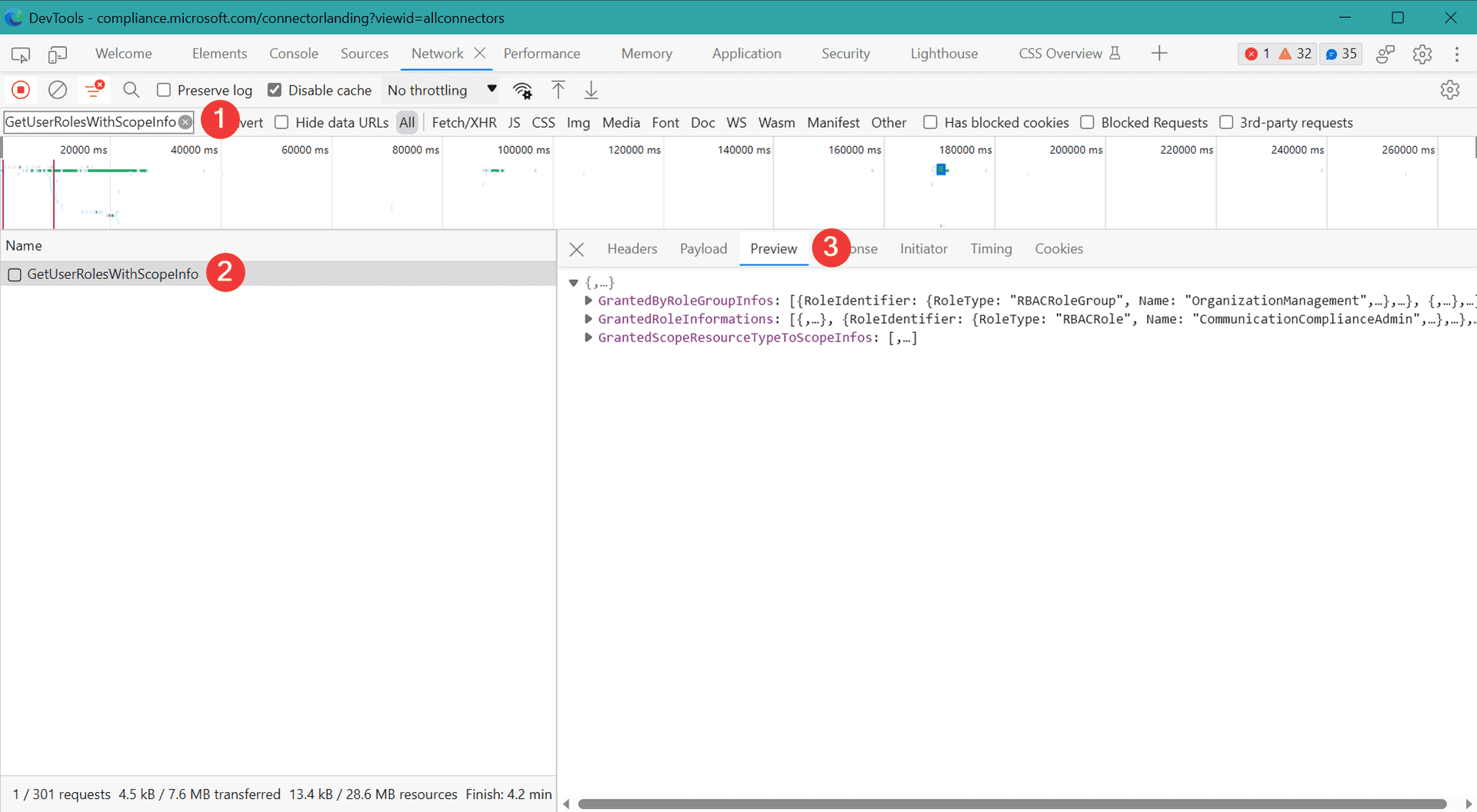
Warning
In Firefox, there is no Preview tab. The preview is incorporated into the Response tab.
We're almost there. Now let's expand GrantedByRoleGroupInfos property. We will get the list of roles assigned:
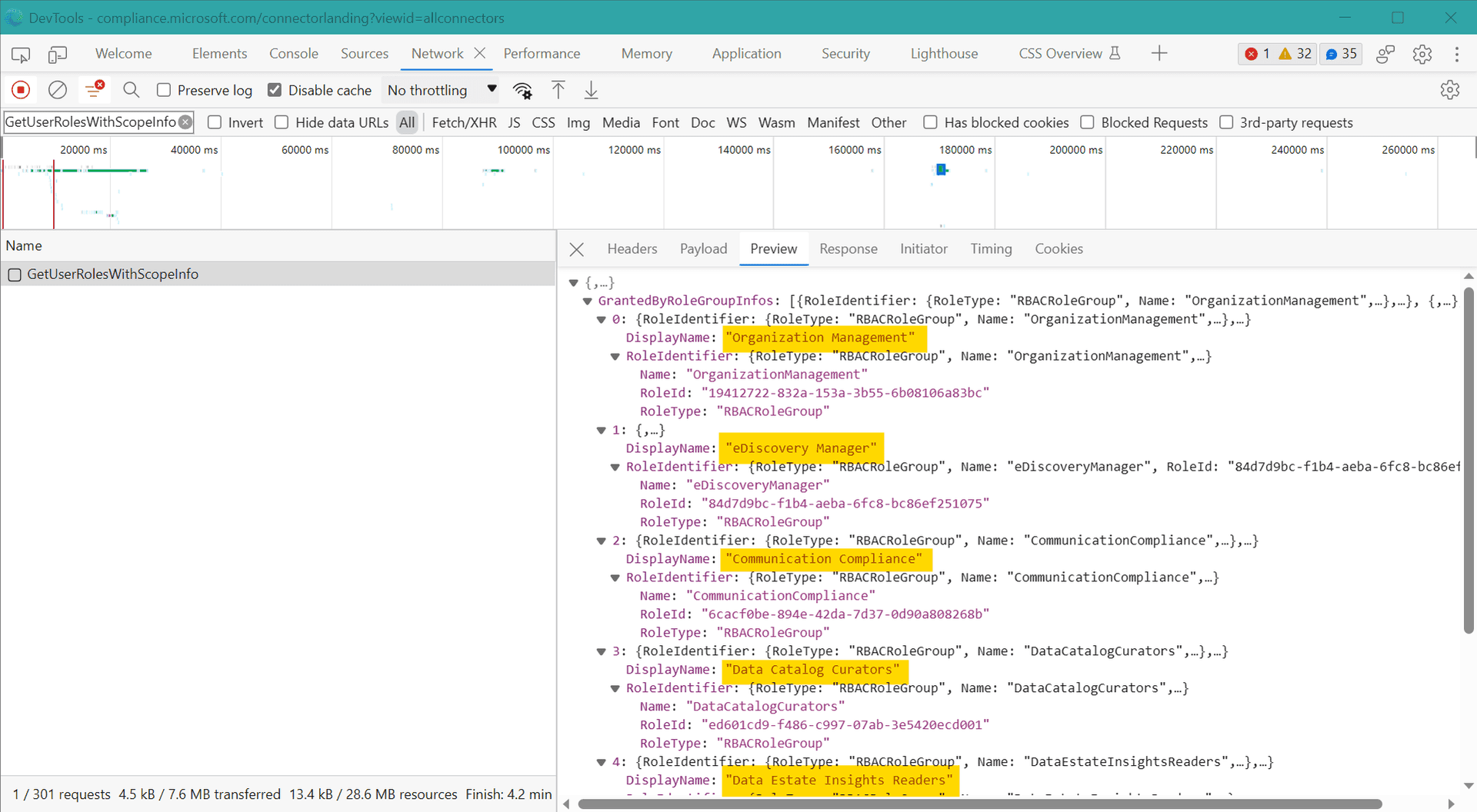
Tip
In Edge/Chrome you can right-click and choose Expand recursively.
Summary
We used DevTools to dig into low-level request sent by Purview. But the roles is not the only thing we can find there. How about exploring it a little more?
Make sure to share any interesting things you found. I suggest the comments section below. Happy exploring!